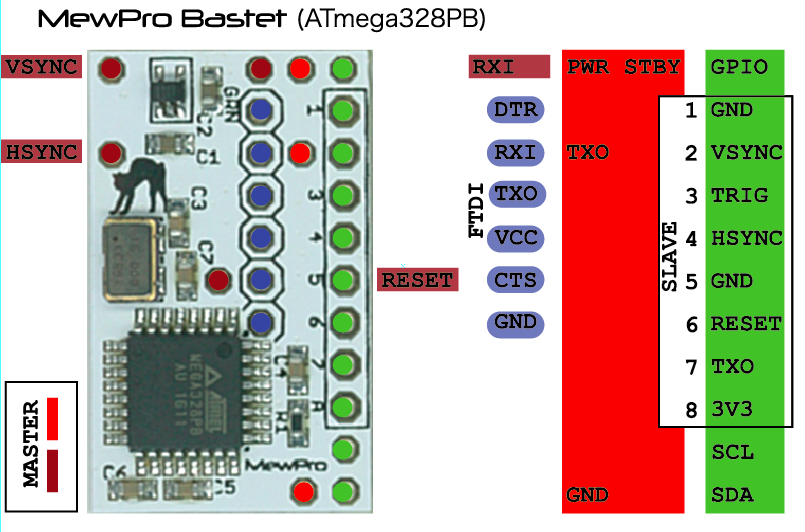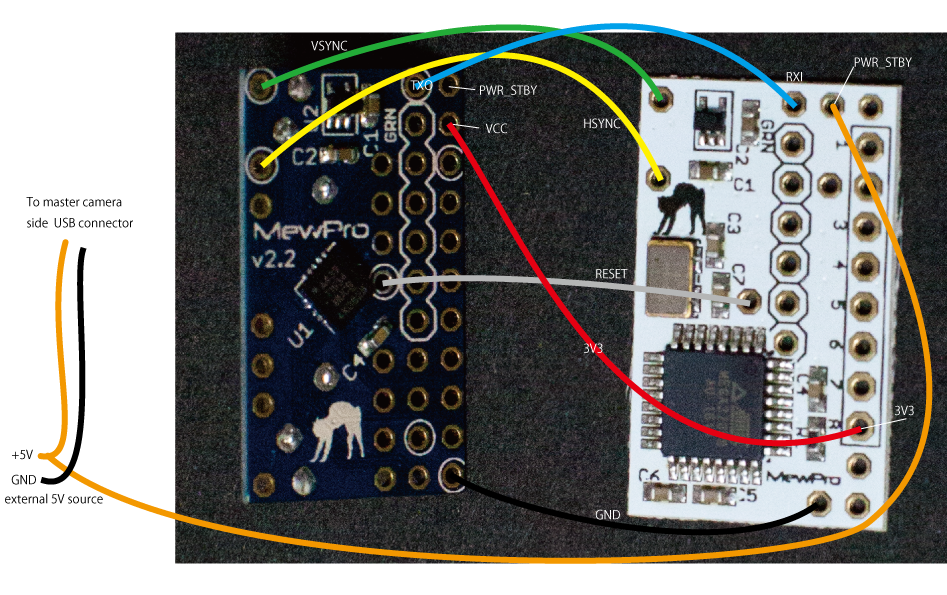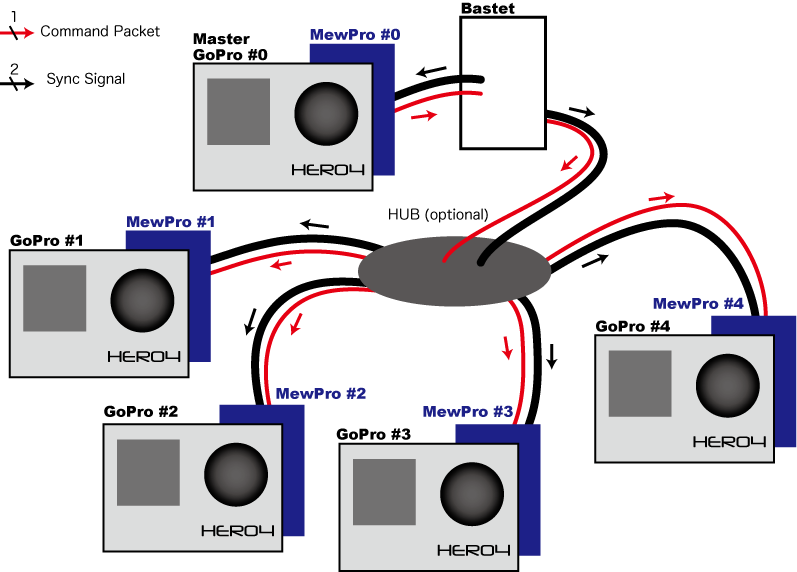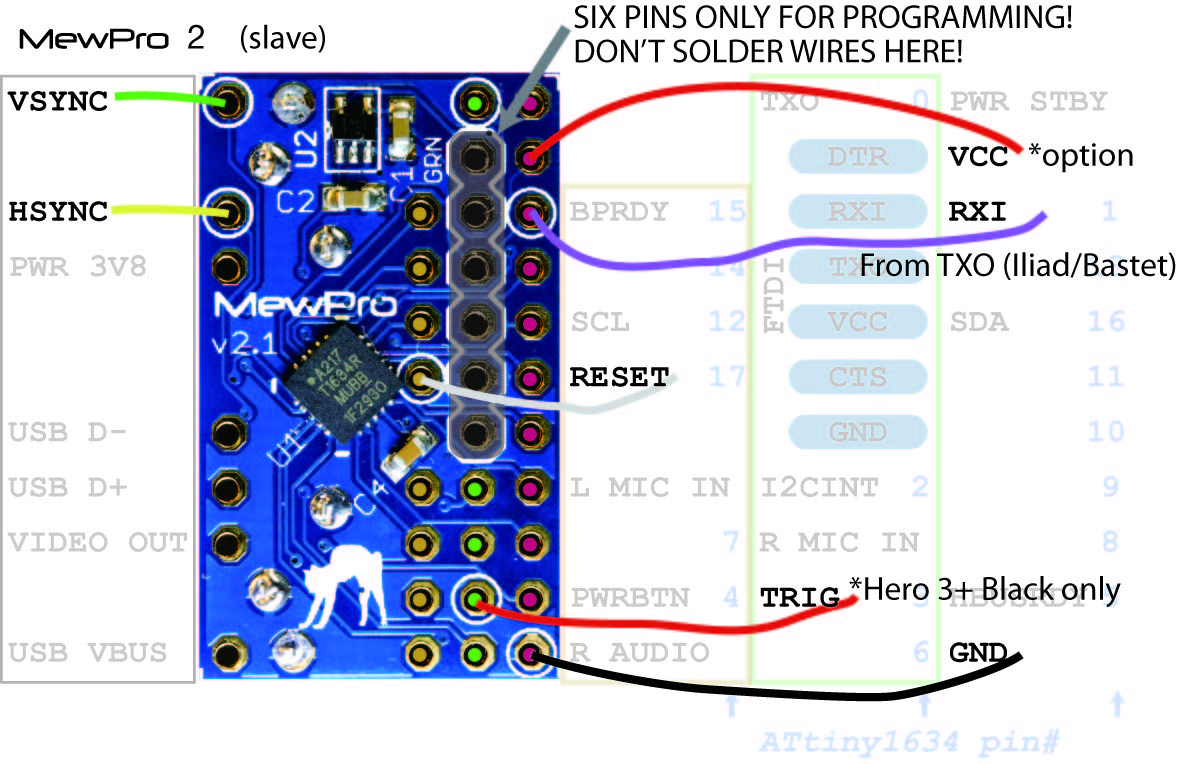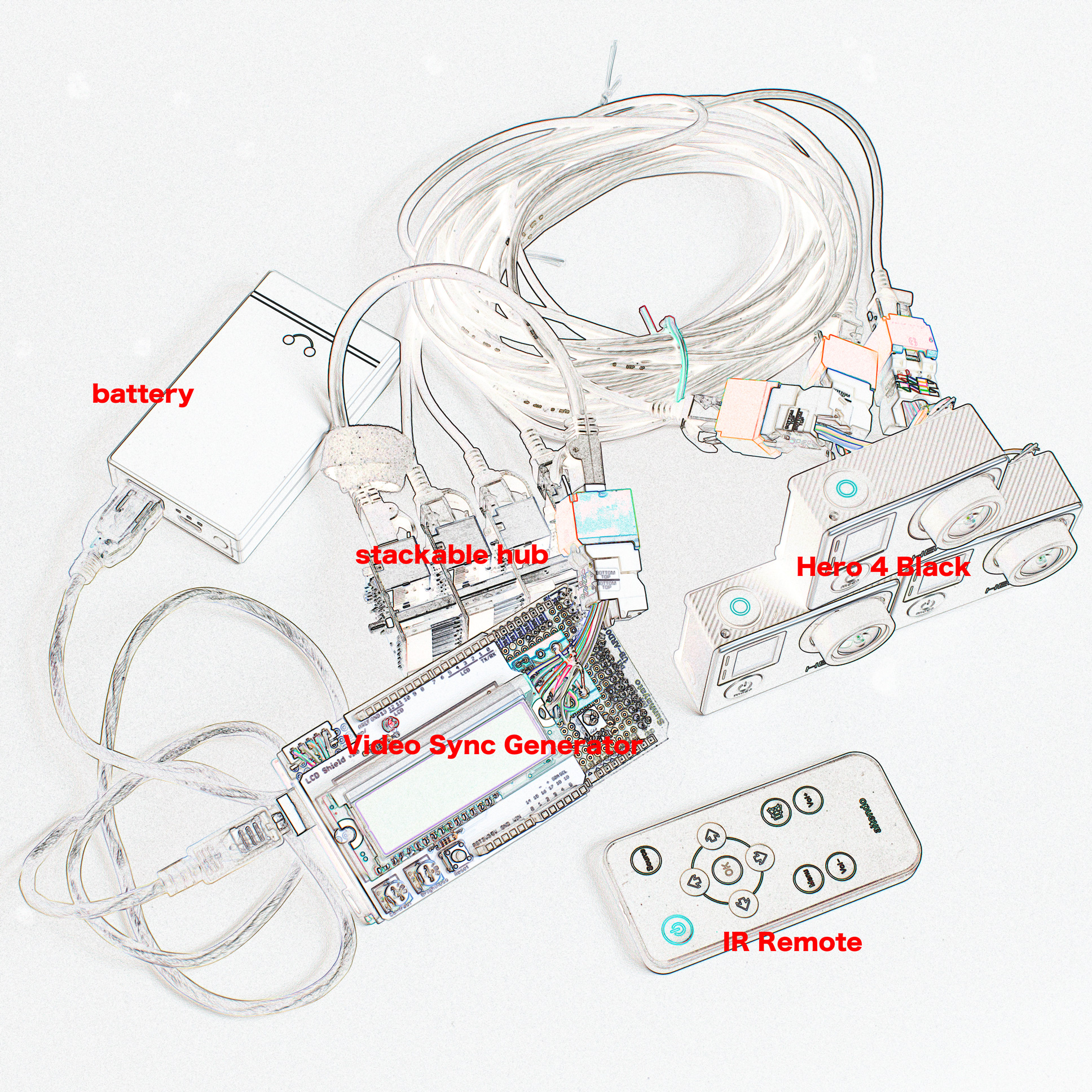In this post we explain how to connect wires to MewPro Bastet.
MewPro Bastet Pinout
The following picture shows the pinout of Bastet.
There are pins for master, slave(s), and programming (FTDI Breakout Board) denoted by color brown or red, green, and blue, respectively.
Software For Master MewPro 2 board
The MewPro 2 board (MewPro #0 in this diagram) attached to the master camera (GoPro #0) must have MewPro 4 master firmware installed.
To install the master firmware please follow the ordinary steps described in this post with changing the following two lines in the MewPro4 source code MewPro.h at lines 6 and 9 from:
boolean debug = true;
#undef BASTET_MASTER
to
boolean debug = false;
#define BASTET_MASTER
respectively, before compiling and uploading to the board.
Note1: Slave MewPro 2’s should have the default firmware without any modification to the MewPro4 source code.
Note2: If you like to use Bastet in the good old housing that came with GoPro’s discontinued Dual Hero system for Hero 3+ Black then it’s better to modify the 17th line in `MewPro.h` as `#define DUAL_HERO_ORIENTATION`. Uploading this to slave MewPro board(s) will enable the slave camera to be upside down regardless of master’s orientation setting.*
Connect To Master
Firstly, serial line, GND, and sync signals must be connected as follows:
| signal name | MewPro 2 (master) | Bastet | |
|---|---|---|---|
| Serial | TXO | — | RXI |
| VSYNC | VSYNC | — | VSYNC |
| HSYNC | HSYNC | — | HSYNC |
| GND | GND | — | GND |
Next, there are three cases to feed power to the master camera:
- Master camera is powered by internal battery.
- Master camera is without internal battery and powered by external 5V at the herobus connector.
- Master camera is without internal battery and powered by external 5V at the side USB connector.
[Case 1: Master camera is powered by internal battery]
The pins for master are aligned with those of MewPro 2 board. So you can put Bastet on top of MewPro 2 using lead frames or tin plated wires as in the following photos. (If you purchase Bastet from our shop then these lead frames are included.)
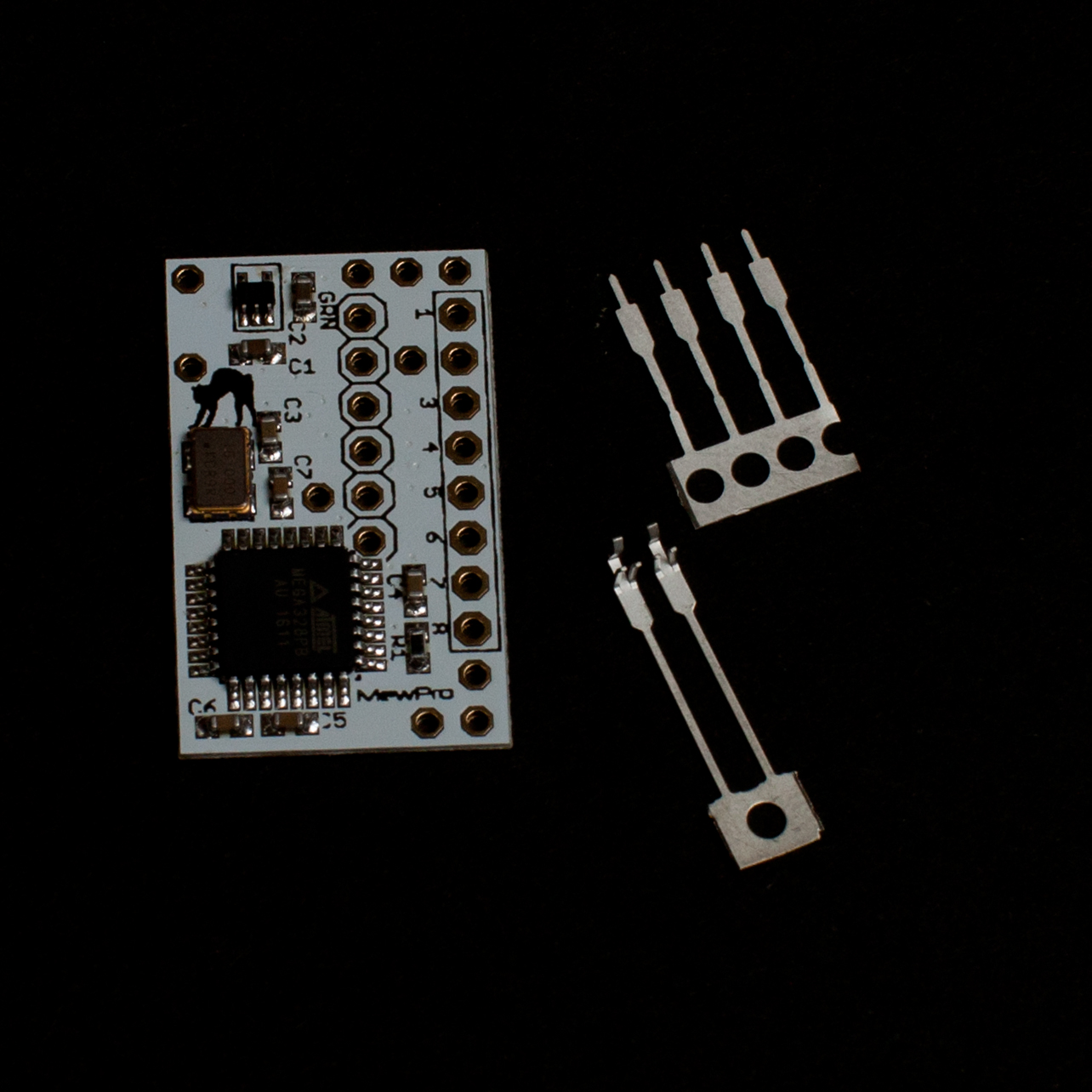

The above is our recommended way of connecting to the master. However, there might be cases that there are no room for Bastet board on top of MewPro 2 in your rig or cases of using MewPro Cable as a master. If your situation dosn’t allow placing Bastet on top of MewPro 2 board then please refer the following table and image.
| voltage rail | MewPro 2 (master) | Bastet | |
|---|---|---|---|
| powered by | internal battery | internal battery | |
| unregulated 3V8 | PWRSTBY | — | PWR STBY |
| 3V3 | not connected | not connected (*) | |
| 5V | not connected | not connected |
Note *: Bastet outputs regulated 3V3 for slave MewPros.

[Case 2: Master camera is without internal battery and powered by external 5V at the herobus connector]
If you like to power the master camera through the herobus connector please refer the following table and image.
| voltage rail | MewPro 2 (master) | Bastet | |
|---|---|---|---|
| powered by | Bastet | external 5V | |
| unregulated 3V8 | not connected | DON’T CONNECT TWO PWRSTBY PINS! | not connected |
| 3V3 | VCC | — | 3V3 |
| 5V | VBUS | — | PWR STBY (**) |
Note **: Never connect 5V to MewPro 2’s PWRSTBY. To do so will instantly ruin your camera.
[Case 3: Master camera is without internal battery and powered by external 5V at the side USB connector]
If you like to power the master camera through the side USB connector please refer the following table and image.
| voltage rail | MewPro 2 (master) | Bastet | |
|---|---|---|---|
| powered by | Bastet | external 5V | |
| unregulated 3V8 | not connected | DON’T CONNECT TWO PWRSTBY PINS! | not connected |
| 3V3 | VCC | — | 3V3 |
| 5V | not connected | PWR STBY (**) |
Note **: Never connect 5V to MewPro 2’s PWRSTBY. To do so will instantly ruin your camera.
Connect To Slaves
Connections between Bastet and slave MewPro 2’s are the same to those between Iliad and MewPro 2’s (Note: In Iliad system all MewPro 2’s are slaves). You can use our Stackable Hub with Buffer or simply connect thru holes by wire or make something like a DIY octopus cable to connect Bastet and slaves.
Moreover, Bastet’s thru holes for 6-core cable to slaves are aligned as the same to Iliad.
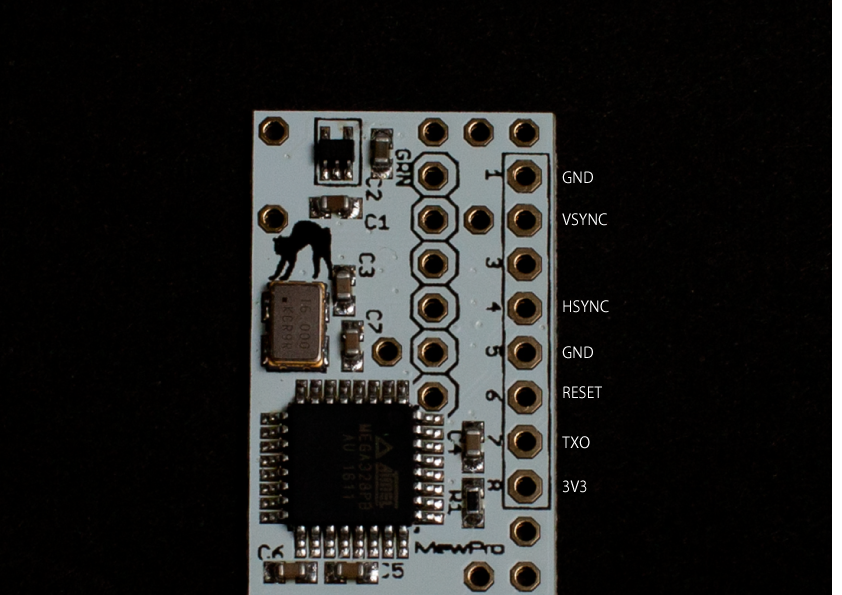
Thus, please refer the Connection section of our blog post How To Use MewPro Iliad about wiring for slaves.
Tips For Reliable Use
a) It is necessary to push buttons of master camera SLOWLY. If there is not enough period between two button presses then the master camera fails to notify some events to Bastet through master MewPro 2 board. This is GoPro’s firmware limitation so don’t blame MewPro and Bastet. The failure can be resulted in video/photo mode inconsistency among cameras and, moreover, incompatible sync signals can make cameras freeze. And also, please WAIT 8 SECONDS AFTER POWER ON because camera booting up takes this long.
b) Camera’s “low light” option is not usable with external sync. Thus, it is set to off by MewPro 2’s default, however, you can also accidentally enable the option. So always take care camera’s LCD is not showing you the “low light” icon.
c) After assembling/connecting Bastet, MewPros, and cameras it is normal that the system becomes unstable. In order to overcome this situation Bastet resets all the MewPro 2 boards every time when it receives power off command from the master.
This behavior enables us to reset the whole system by following the steps below:
- [Step 1: Slave OFF] By long pressing the camera’s mode button, power off each slave camera if it is on. (Even when some cameras are frozen, pressing its mode button for six seconds makes it power off.)
- [Step 2: Master OFF] Master camera’s power must be off at last.
- [Step 3: Master ON] After all the cameras are power off, power on the master camera by using its mode button or wifi RC. To do this also power on all the other cameras.
- [Step 4] If something strange happens then go to Step 1.
How To Update MewPro Bastet Software
Please refer this post.